
Ever wished you had your own IMAX screen?
One of the more underrated aspects of owning a Meta Quest (or any VR headset for that matter) is that you also basically have a private cinema screen to watch your film/tv library on. It doesn’t even have to be a cinema, I watched the latest season of Apple’s For All Mankind (great show) on a massive screen in a spaceship, and yes every moment was excellent.
If you have a windows PC it’s really easy to stream any media you own over to your headset. Here is how you can do it. :
Option 1: Enable DLNA Media Server on Windows
I know, I know, setting up a DLNA media on Windows sounds way too complicated but the process is actually surprisingly easy and it should only take around 2-3 minutes to set up. Here is how:
Set up the DLNA server on windows
- Open Control Panel:
- Click on the Windows search box at the bottom of the screen and type “Control Panel”. Choose the option here:
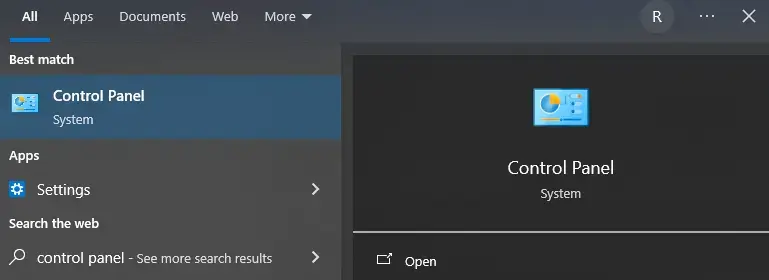
- Search for Media Streaming Options:
- In the Control Panel, type “media” in the search bar at the top right.
- Click on “Media streaming options” under the Network and Sharing Center.
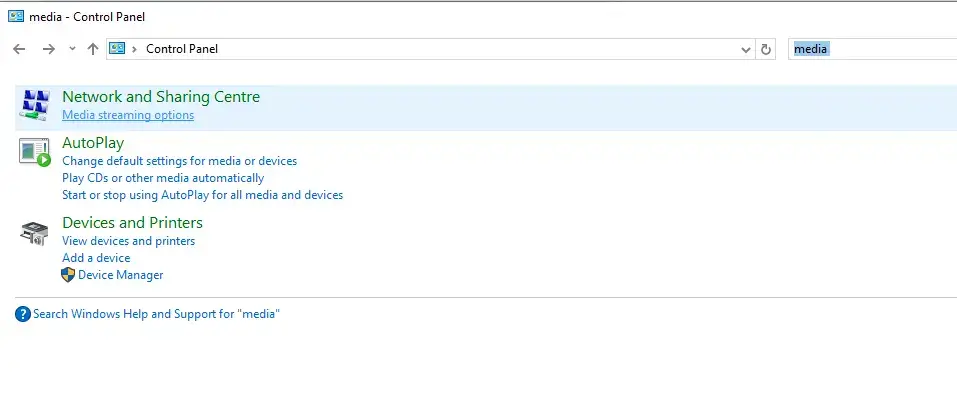
- Turn On Media Streaming:
- On the Media streaming options screen that shows up click “Allow All” above Media players on this computer.
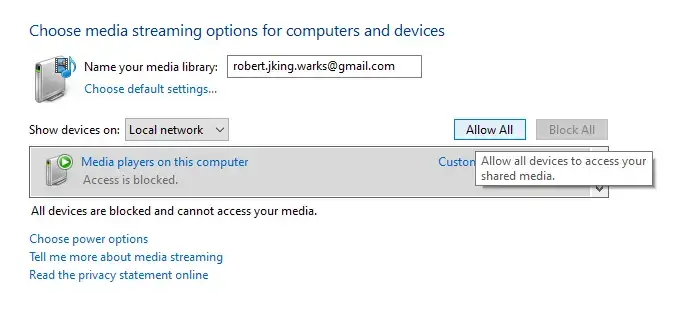
- Access Your Libraries:
- On Windows 10/11, make sure your media libraries (Videos, Music, Pictures) are visible.
- You can unhide them by opening File Explorer, clicking on the “View” tab, and checking “Show libraries.”
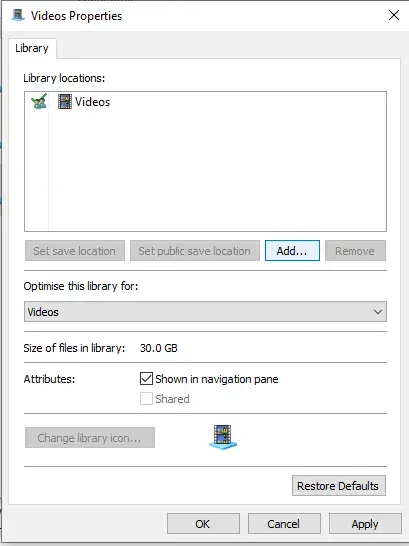
Once you have set up the DLNA media server you should be done with your PC and can throw on the headset.
Watch your films on your Quest headset

- You will want to download the Bigscreen Beta app from the Meta Store. This is a great app and it is free (for what we need anyway). It lets you watch your media in a variety of environments, it has the spaceship I watched For All Mankind on.
- On the Bigscreen Beta app open the “Video Player” and select “DLNA Media Servers”. As long as you are connected to the same WiFi network as your PC it should show the media server you set up earlier
- If successful you will see the contents of your video library (and any folders you added to it) and you can watch your films on a huge cinema screen.
Virtual Desktop/Steam VR method
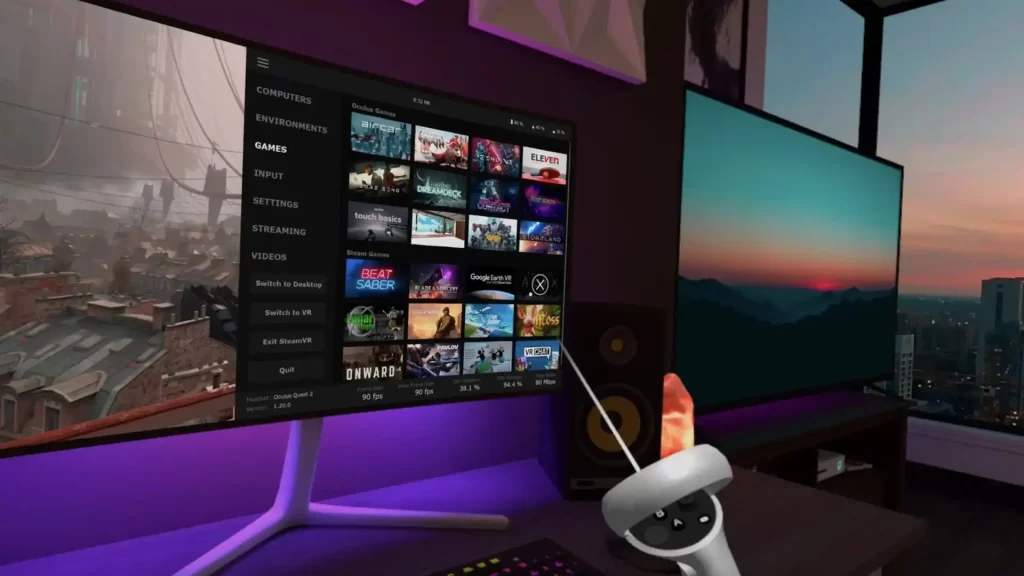
If you purchase the Virtual Desktop app (it’s worth every penny), then the process of watching films on your headset is so much simpler.
With Virtual Desktop you will get a massive screen displaying your desktop. In flat mode Virtual Desktop is incredibly responsive. You get a good variety of environments too, so you can just relax in your favourite one and sit back and watch films however you normally would on your PC.
This is also available with SteamVR, which unlike Virtual Desktop, is free. You get a variety of environments to view your desktop on. However with this option it does make your computer work a bit harder.
So there you have it, if you want to watch any movie or tv show on a huge cinema screen and you own a Quest headset it is really easy to do.








